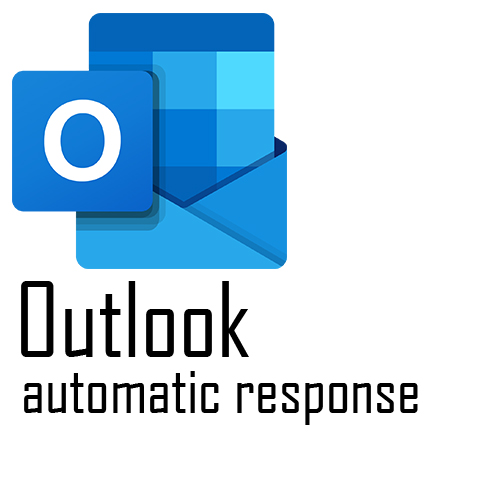Instruction Automatic Answer:
In this instruction you will learn how to create an automatic response. Follow step by step and you should be able to do it. if not make sure to watch the youtube video at the bottom of this page.
1. Open Outlook and click on “File”.

2. Click on “Info”.
3. Click on “Automatic Answers”.

4. Select “Send Automatic Replies” checkbox. Check “Send only during this time range”. This option is for when you’re on vacation or a have day off.

5. Select “inside my organization”. Type the desired text.

6. Click on “outside my organization”. Type the desired text.

7. Click on “OK”

Result:

The automatic answer had now been made. If it didn’t work read the instruction from step 1 again and make sure you did not miss a step.
Check out other posts on my website!!